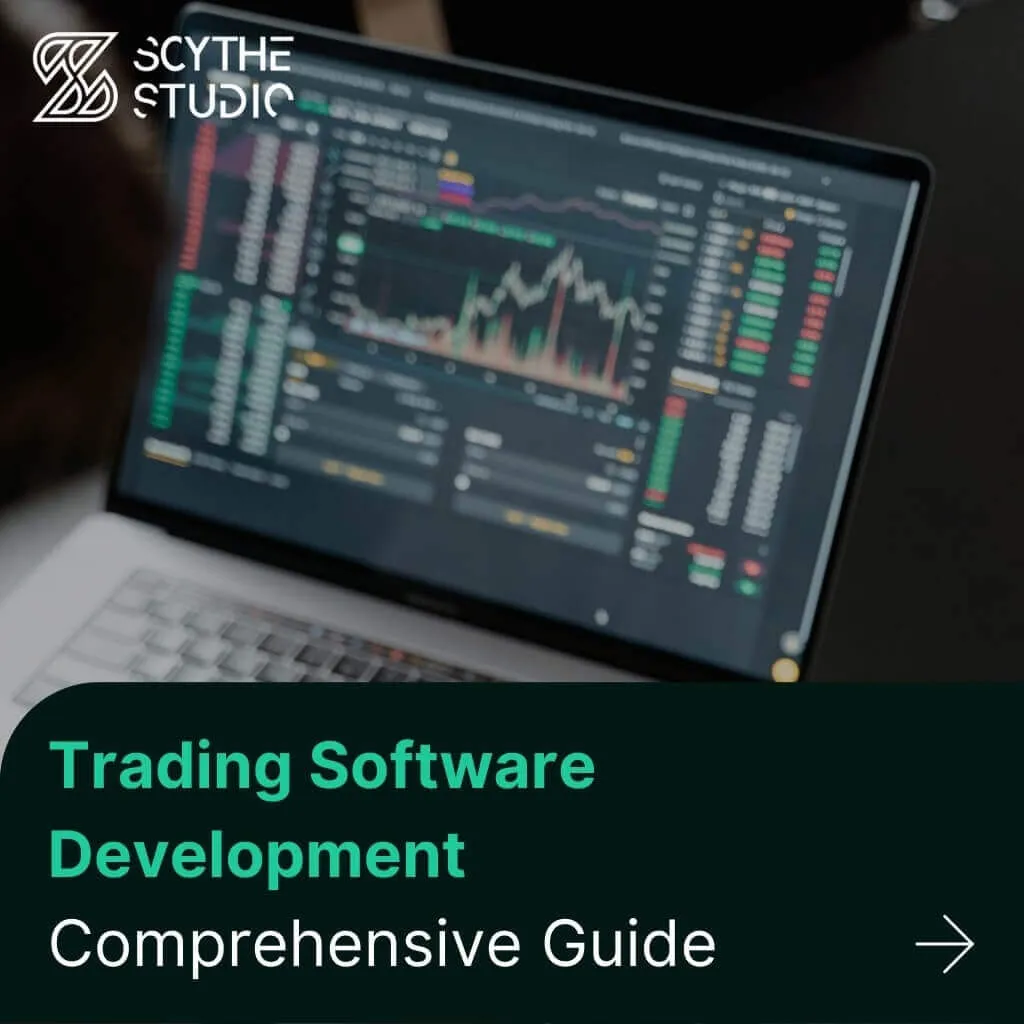
Trading Software Development: A Comprehensive Guide
Trading software refers to the digital platforms and systems that enable investors and financial institutions to buy, sell, and manage […]
Join us at Qt C++ Warsaw Meetup - 21.08.2025
Sign up for free!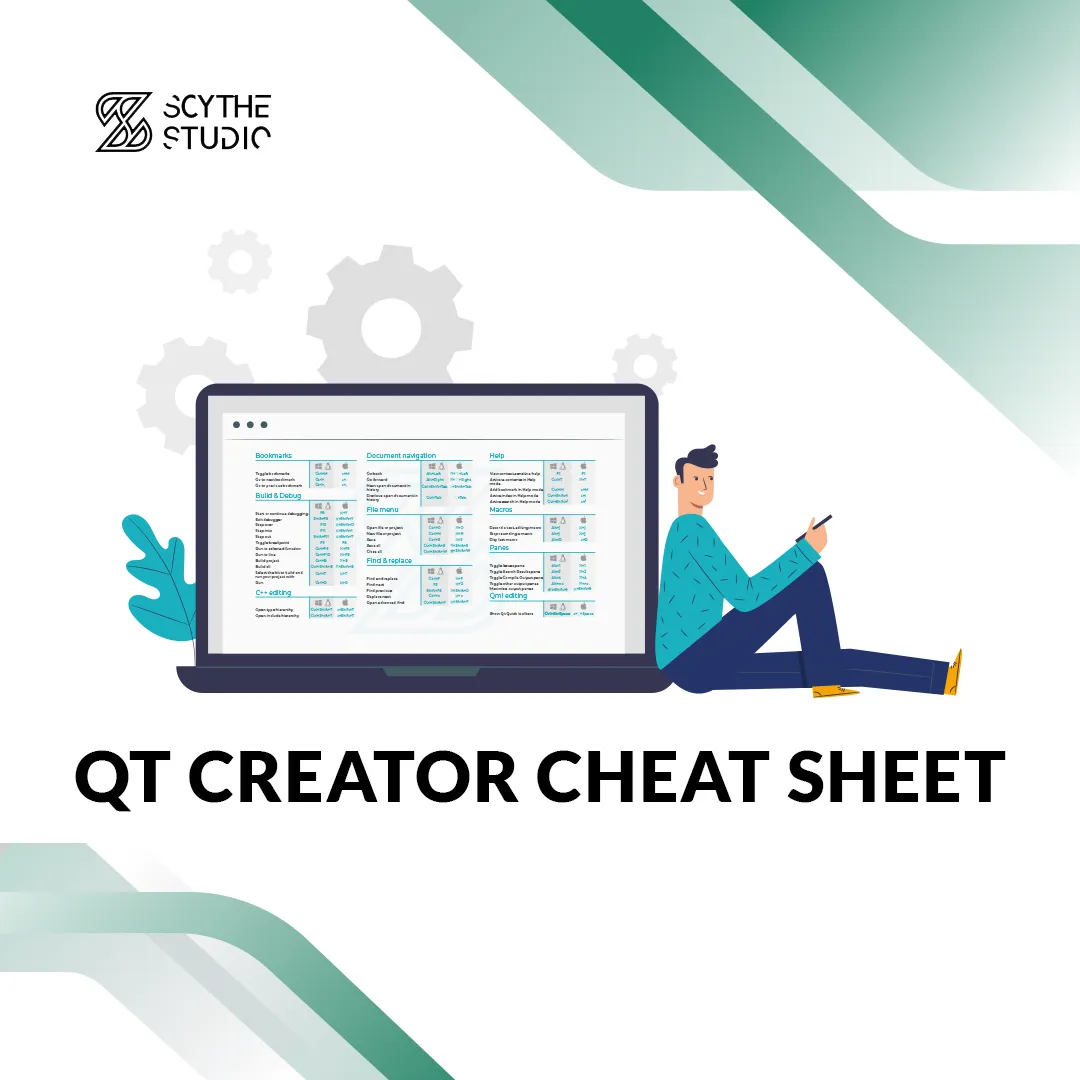
Getting familiar with a new IDE may take some time before you use it efficiently. An important aspect of using and navigating through any desktop program is keyboard shortcuts. In this blog post, we present the Qt Creator Cheat Sheet which is a reference card with a list of shortcuts that you can use in this IDE.
We will also stop for a moment to comment features of this programming platform if you are not familiar with it. There will be also a short explanation of installing Qt and getting the latest version of Qt Creator.
Qt Creator Cheat Sheet contains shortcuts for all three major operating systems on which you can install Qt Creator – Windows, Linux, and macOS. Because of the different keyboard layouts, shortcuts are usually different on macOS.
You can get Qt Creator Cheat Sheet, by clicking on this link. We suggest printing it out or putting it in a place on your disk that is convenient for you.
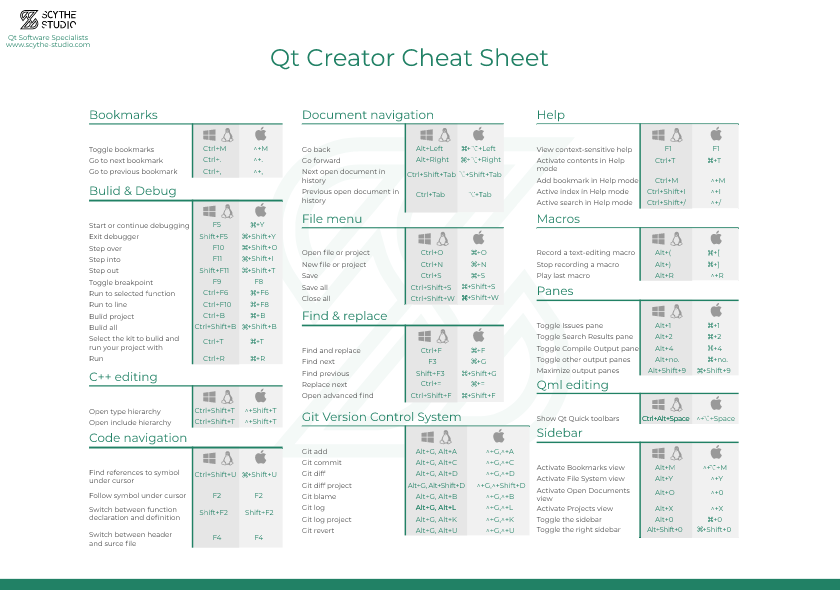
In the cheat sheet, you will find useful shortcuts categorized by their purpose. So for instance, there are shortcuts for text, C++ and QML editing, document navigation or navigation through the sidebar, and other IDE features. Using shortcuts you can also easier look for a particular file, type, method, or text phrase.
Remember that the keyboard shortcuts setting can be changed by you, so not all shortcuts may be correct. Let us know if you find any difference between your settings and Qt Creator Cheat Sheet.
Once you have the cheat sheet, downloaded you can start learning the shortcuts. Of course, there is plenty of them and you will not be able to learn all of them. It’s not the point. The goal is to make yourself more efficient. It allows you to speed up work and save the time needed for performing recurring actions.
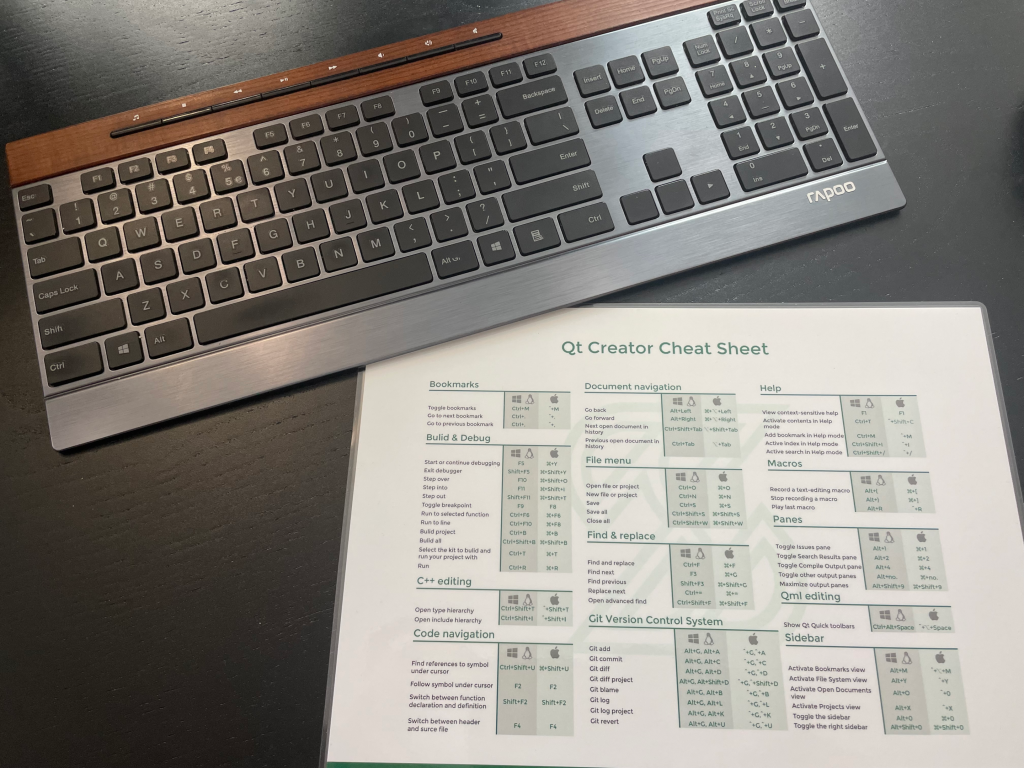
I recommend printing the cheat sheet and putting it on your desk or hanging it on the wall in your office. Then every week, choose a new shortcut to practice. Then it would not be too much learning at once. After some time you will get used to the new shortcut.
It’s tough to say exactly which shortcuts are the most necessary in daily work. For sure the ones that are used often. For me, the most used shortcuts are those about Building and Debugging applications, but also those about navigating the editor.
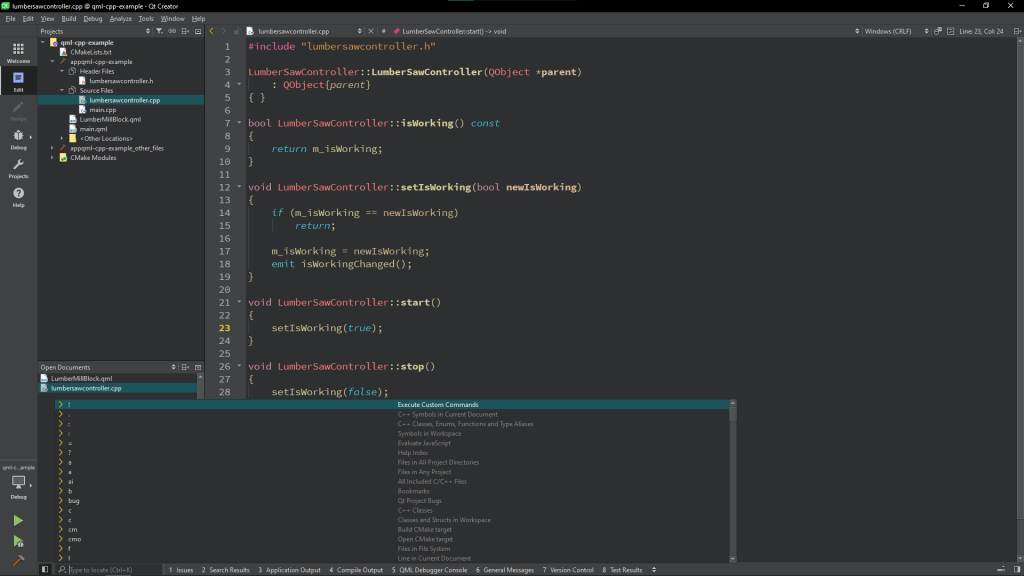
I often use Ctrl+K to open the locator. Locator allows you to find the exact function, type (class, enum structure), or file that you need. It allows you even more. With it, you can even navigate to the exact line or look for Qt bugs.
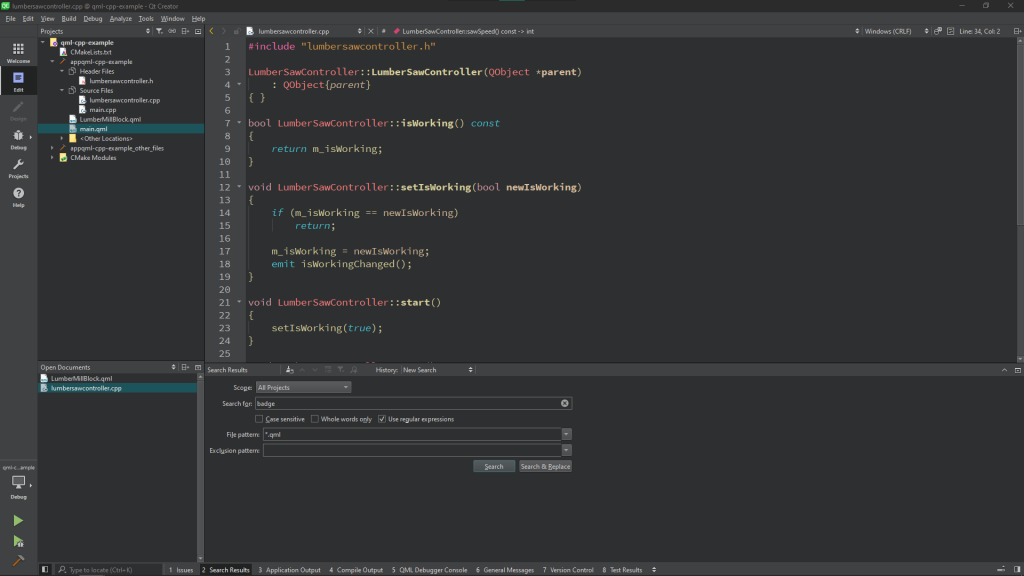
The other shortcut that I often use is Ctrl + Shift + F to open an advanced search. This feature allows you to look for text phrases used across open projects. You can also look using regular expressions or only in files matching expressions (like only in .cpp files).
Qt Creator is an IDE – desktop application that allows developers to write and browse their code base, manage projects, and much more. Qt Creator is dedicated to cross-platform mobile, desktop, and embedded development using the Qt framework.
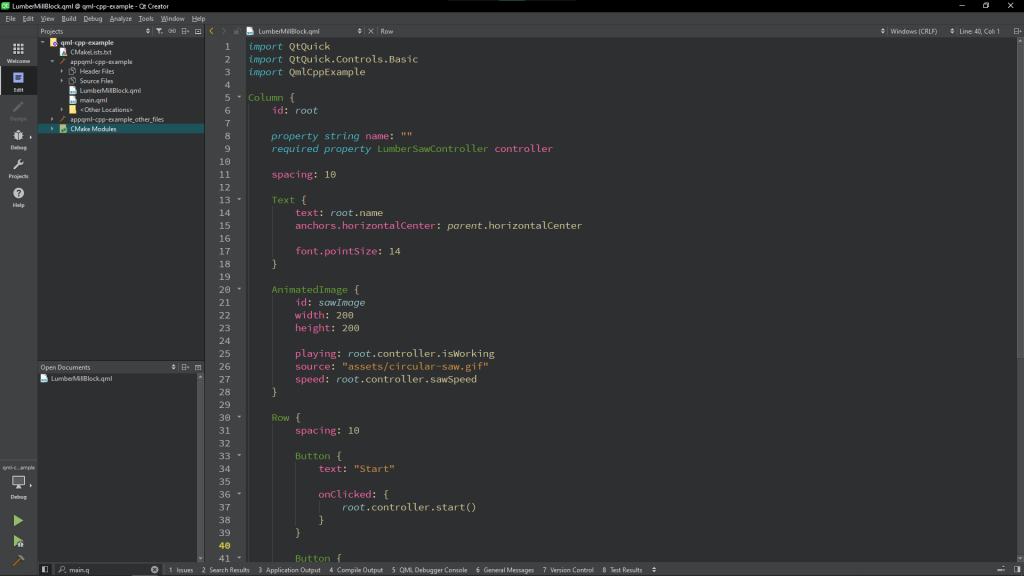
It’s under constant development and gets updates regularly. Qt’s IDE, just like the framework itself is open source. That means that everybody can see its source code and contribute to it. However, the main contributor is still a team of The Qt Company. It includes specific Qt features like Qt Designer.
If you do not know the Qt framework, you must know that it is a cross-platform set of modules, tools, and libraries for the C++ programming language. It also has bindings to other languages such as Python.
Most application developers decide to use Qt whenever they need a great cross-platform framework for (not only) GUI apps. On our blog, compared the 4 best frameworks for cross-platform desktop app development. It’s also often used for embedded development in sectors like medical, industrial automation, automotive and many others.
You can easily install Qt Creator while downloading Qt online installer. It is the easiest way of installing Qt and its tools. You have to visit the official Qt website, go to the download subpage, and click on the download button. While being on the website you have to set up a Qt account in order to be able to use Qt online installer. Having a Qt Account doesn’t mean that you have to pay to install Qt.
In general, Qt libraries are open source and free even for commercial purposes. However, in some cases, you need to use Qt’s commercial versions. Visit our Qt Licensing page to check whether you can still use the free, open-source Qt or paid version. We compare their commercial license to free ones.
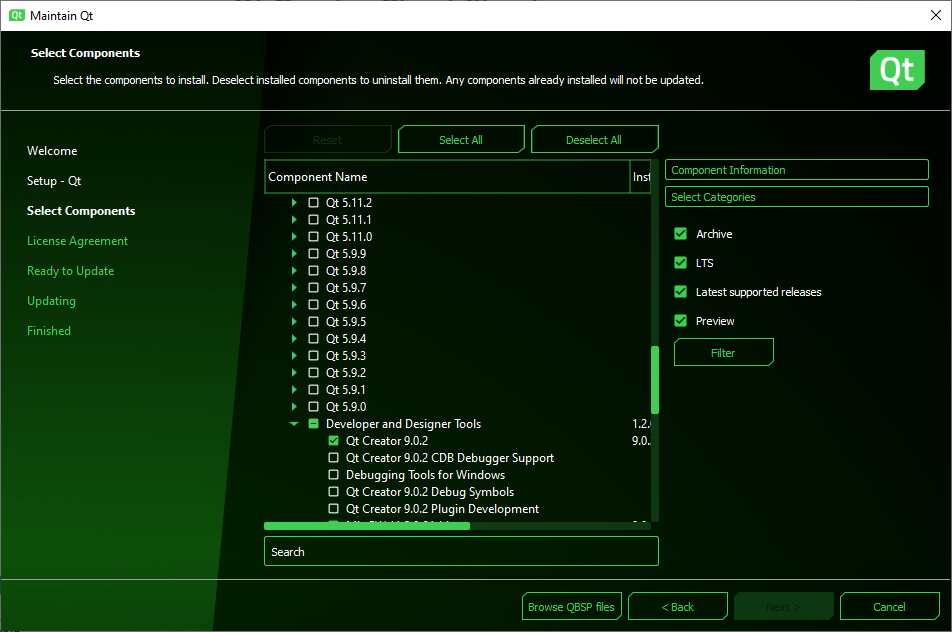
Once Qt online installer is downloaded, there will be a step to choose what modules and tools shall be installed. Among them, there is Qt Creator. Just check it and it will be installed along with the Qt libraries and add-ons that you checked.
My personal opinion is that Qt Creator is a truly nice choice for Qt, QML, and C++ programming language software development. I use it on a daily basis for any Qt project. I got used to it and I learned some tricks that make my work efficient.
However, it is not the only possible choice for Qt software development. There are more options. This blog post is not about comparing single IDEs, but just to give you an overview you can still use:
Microsoft Visual Studio
– a popular option for Qt developers that create Qt apps for Windows with MSVC compiler. Unfortunately, it misses Qt Designer and doesn’t work that well with QML source code.
Microsoft Visual Studio Code
– my personal number 2 after Qt Creator. It’s a lightweight, cross-platform (so you can use it on major desktop operating systems like Windows, Mac, and Linux), and a pretty customizable solution for any type of software development. It’s used by software developers of all programming languages and frameworks. The fundaments of Visual Studio Code are plugins that allow making this editor adjusted to your preferences and new technologies. It’s getting more popular recently among Qt developers. Basically, my set of tools is Qt Creator, command line, and Visual Studio Code.
CLion – a tool from JetBrains – creators of popular IDEs like IntelliJ IDEA, PhpStorm, or PyCharm. They definetely know how to create good tools for app developers. Even Android Studio was based on their software. CLion is dedicated to creating C and C++ applications, so it’s a nice option for Qt users. However, except for versions for open-source developers, students, etc you have to pay for CLion.
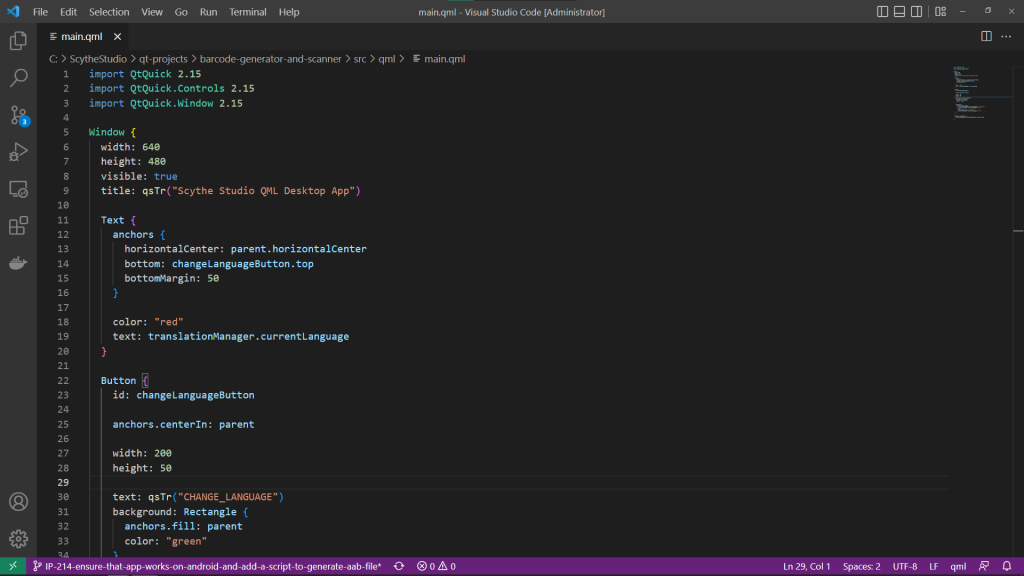
Generally speaking, there is no such thing as the best IDE. Everybody has their own preferences and opinions based on experiences so far. The important is to be able to create a full project from scratch, write code, configure CMake options, compile the project to generate an executable, and of course, debug code.
Each tool listed above allows one to complete any Qt project. However, Qt Creator goes with several Qt-specific features that simply make creating Qt apps easier. For instance, Qt is so well integrated with the Android eco-system that you can prepare ready-to-release app bundles without a need to open Android Studio even once.
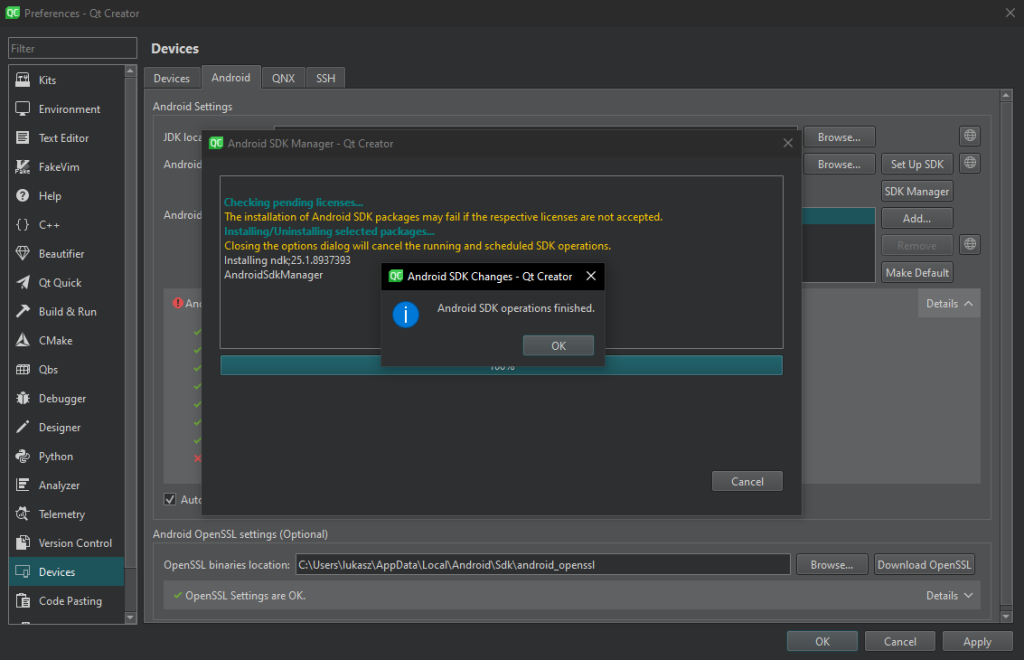
Qt Creator also goes with the Qt Designer tool which is a WYSIWYG editor for Qt widgets applications. It is simply not present in other software. That makes a significant difference if you have an app with UI based on Qt Widgets module as the best practice there is to work with Qt Designer that parses ugly looking XML-formatted .UI files.
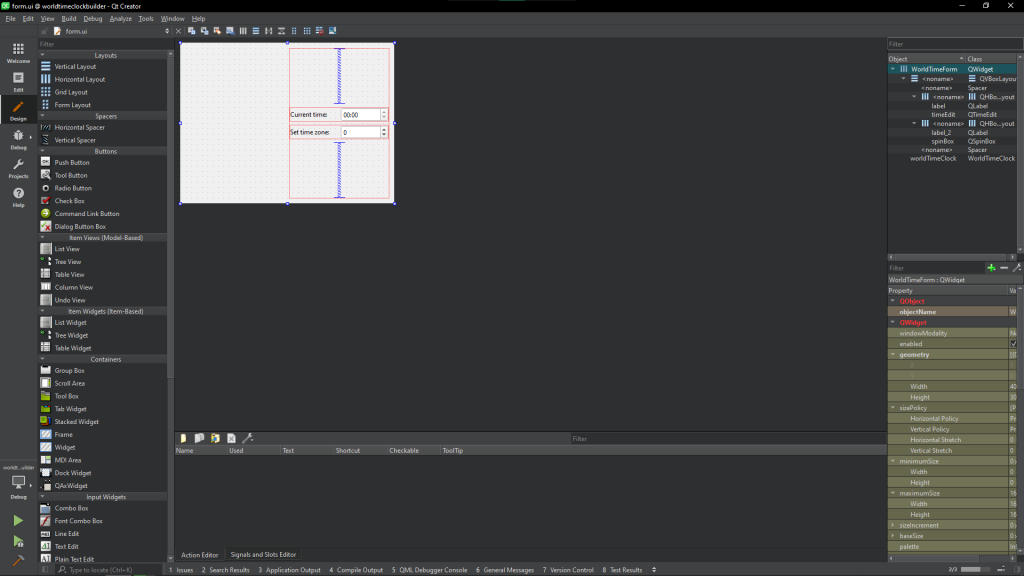
There is also a tool called Qt Design Studio, but it’s not really part of the IDE. It is not the same as Qt Designer. It’s rather a separate application for QML developers and UX/UI designers. However, Qt Design Studio is an important part of Qt’s ecosystem.
There may be several reasons why a particular version of shortcuts doesn’t suit you. It may be because you were used to other IDE apps, so you want to modify some of the shortcuts.
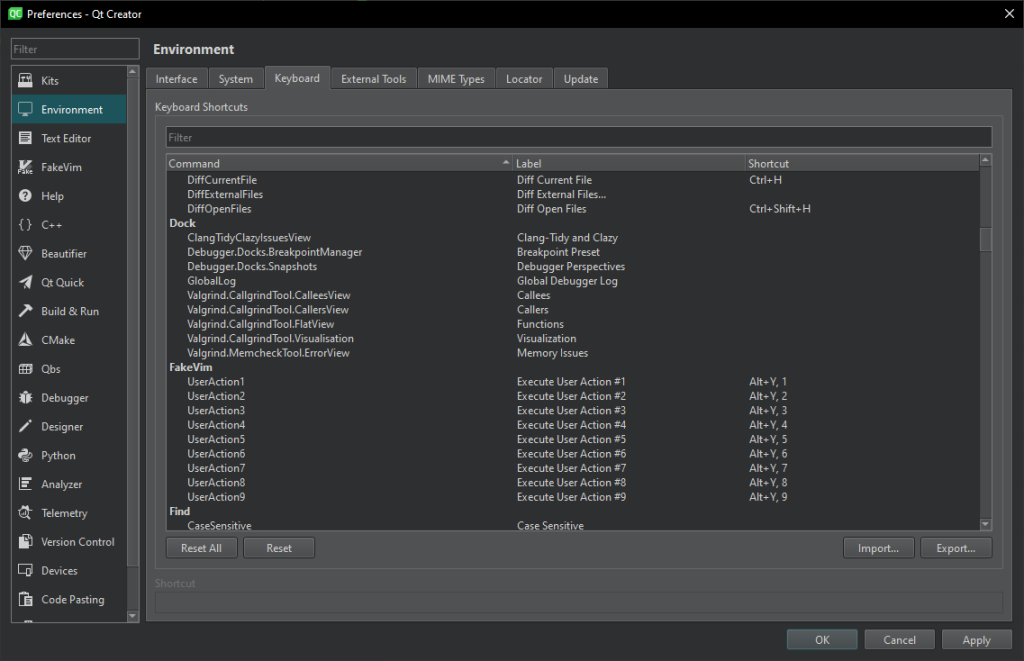
All the keyboard shortcuts you can change. To do that, you need to open the application’s preferences (Edit->Preferences) and navigate to Environment->Keyboard there. There should be a list of all Qt Creator’s commands along with the keyboard shortcuts.
Make sure you get our Qt Creator Cheat Sheet and use it in the best possible way. Simply practice the shortcuts as often as you can. It would make you more efficient and work and it would be easier to navigate especially through large projects.
Let's face it? It is a challenge to get top Qt QML developers on board. Help yourself and start the collaboration with Scythe Studio - real experts in Qt C++ framework.
Discover our capabilities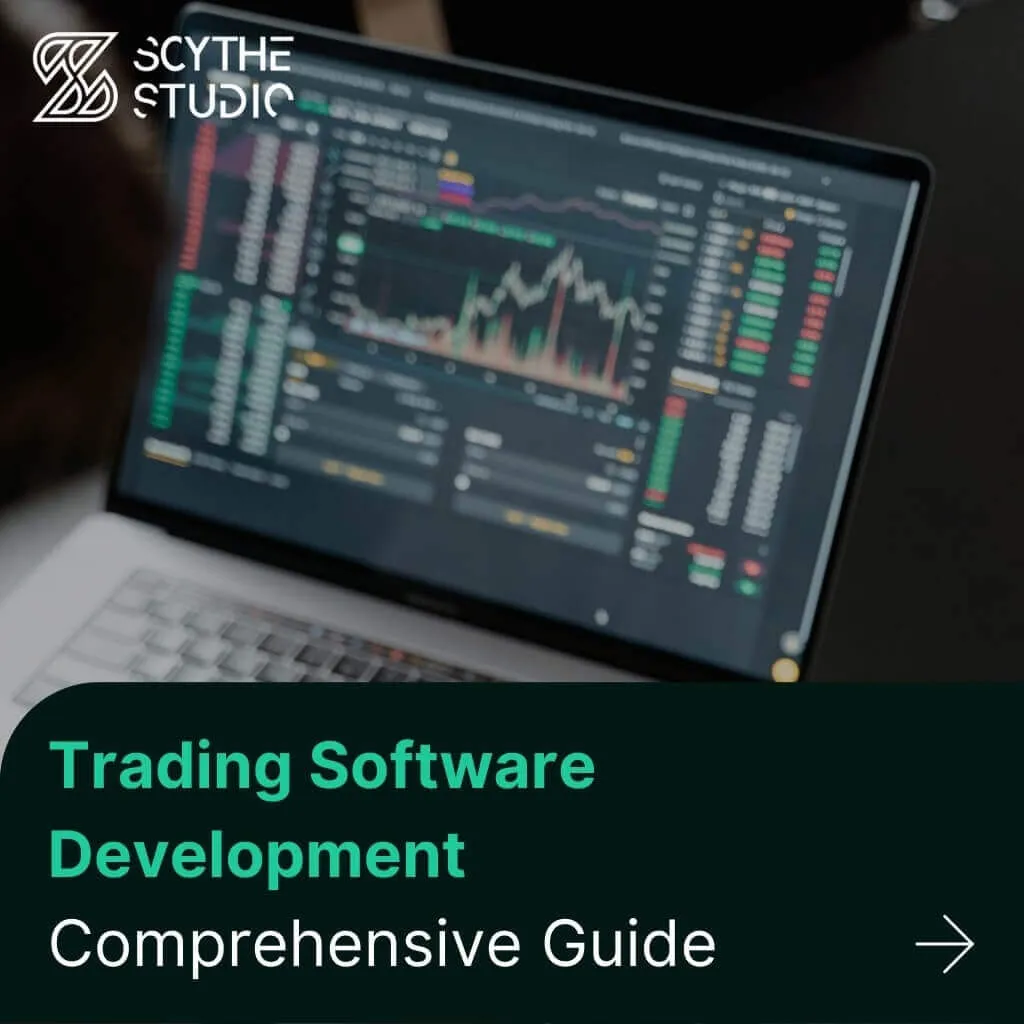
Trading software refers to the digital platforms and systems that enable investors and financial institutions to buy, sell, and manage […]
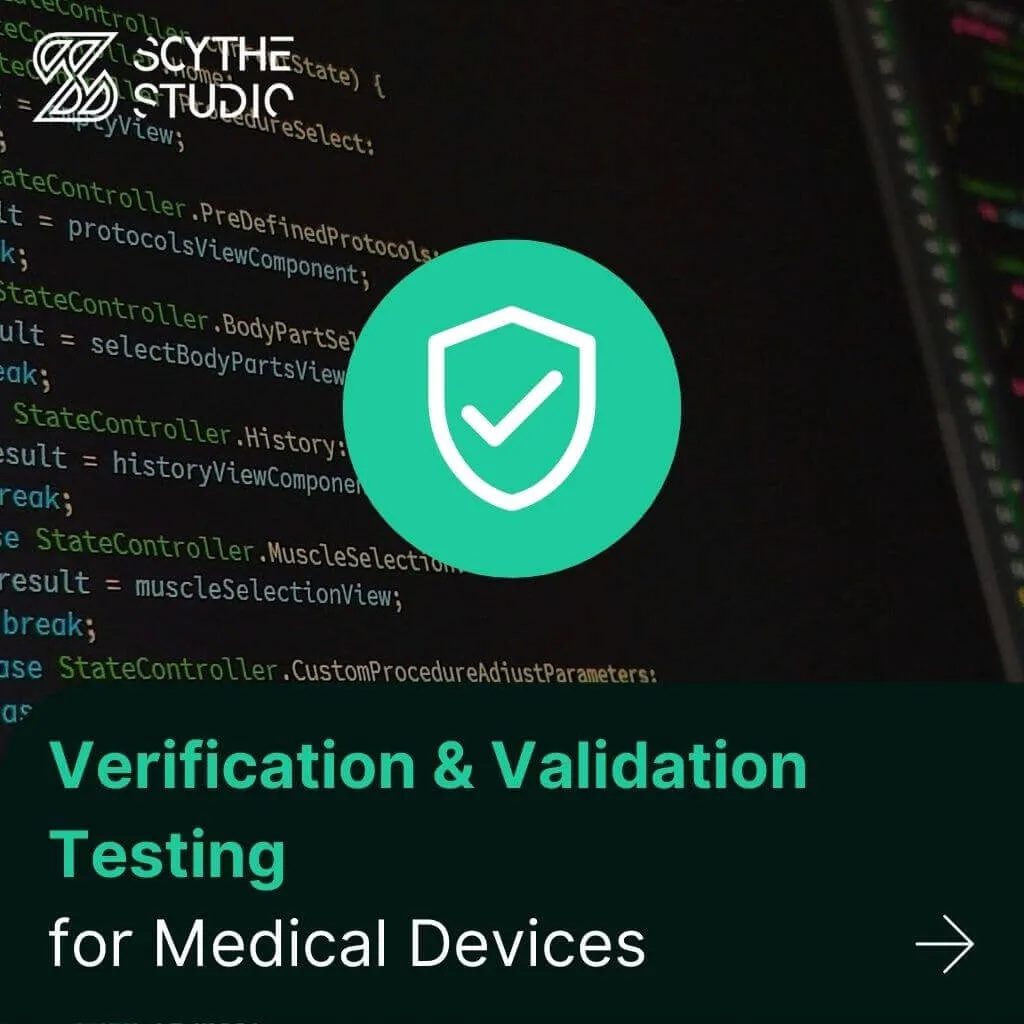
Verification and Validation (V&V) are two pillars that ensure a medical device is safe, effective, and compliant before it ever […]

From medical devices and smart vehicles to industrial controllers and consumer electronics, embedded systems are everywhere—and increasingly connected. But with […]